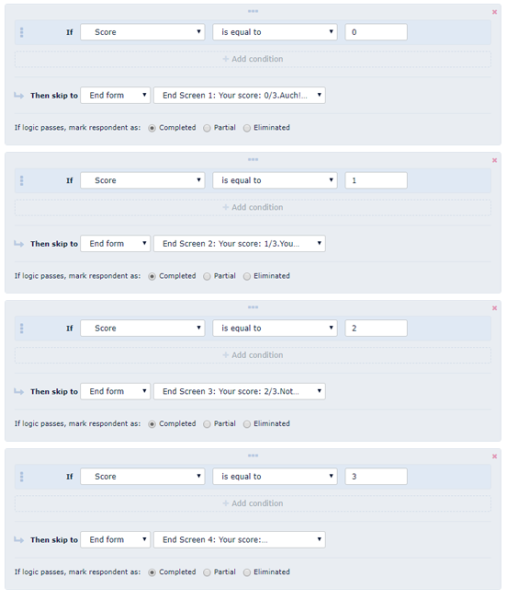Add multiple End screens
In the What is End screen article, we explained what the end screen is, how it is used, how to create it, and which buttons you can add to it. Here we will describe the advanced use of the end screen, or precisely, multiple end screens.
When you add multiple end screens?
If you create a variety of exams, tests, or quizzes, multiple end screens can help you to give the respondents the results and maybe details of these results on end screen which further means that you need to have several end screens, given the variety of results.
Try how it works in our short Geography test:
Given the result, we show these End screens to respondents:
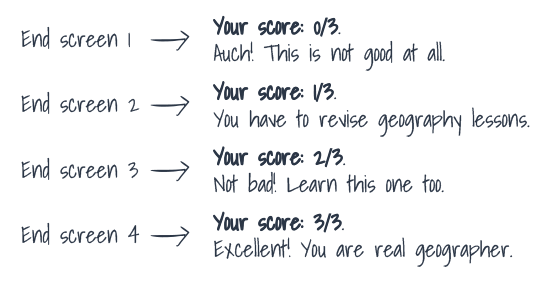
How to add multiple end screens?
Adding the End screen is easy with QPoint! Simply click on "Add End screen" in question preview and enter the desired text.
To add more end screens, you just have to click again like for the first one and new end screen will automatically be added after first one.
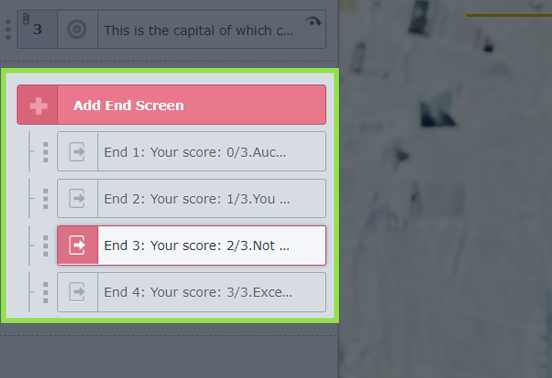
The next step is to set Skip logic conditions on our last question in order to determine which end screen will be shown according to collected points.
-
If - choose from variables - Score
-
Then choose condition - is equal to
-
Type score - 0
-
Then skip to - choose end form - End form
-
Choose which end screen you want to display with according to respondent’s score - End screen 1 → Your score: 0/0
We need to set up three more conditions so we click on "add skip logic" for each window and set the conditions.