How to use Display logic?
In the previous article we learned What is Display logic. In this article we will explain how to set Display logic to questions.
Before you set Display logic, it would be helpful to write down the questions and arrows to mark where you want to set Display logic, or to show which questions will be presented to the respondents according to their responses.
Let’s take an example from previous article What is Display logic!
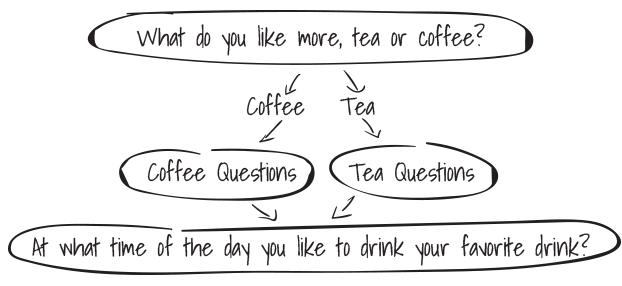
We want to ask our respondents whether they like coffee or tea. If their answer is “Coffee” we will display them the additional question about drinking coffee. If their answer is “Tea” we will display them the additional question about drinking tea.
Display logic is easy!
Go to additional question about coffee. In the left lower corner of your question editor you have several buttons. Click on the second one which is for Display logic. In the Display logic dialog select "add condition", here you will set logic conditions to determine how your Display logic will act.
1. Display this question when - choose the question which condition is required to display this question, in our example - Question #1 - "What do you like more, coffee or tea?"
2. Select a condition, in our example - is exactly
3. Choose the answer that is required to display this question, in our example - "Coffee"
With this condition we have set that the question is displayed only if the respondent replied that he preferred to drink coffee.

Now, go to additional question about tea, open Display logic, choose “add condition” and determine how Display logic will act.
1. Display this question when - choose the question which condition is required to display this question, in our example - Question #1 - "What do you like more, coffee or tea?"
2. Select a condition, in our example - is exactly
3. Choose the answer that is required to display this question, in our example - "Tea"
With this condition we have set that the question is displayed only if the respondent replied that he preferred to drink tea.

This is how conditions for Display Logic looks for our example.
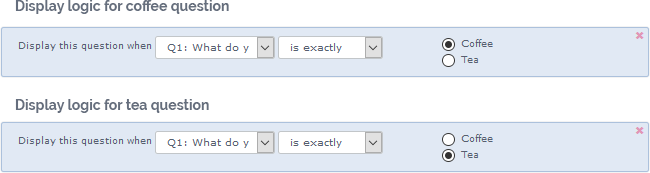
And that is it, we have set conditions for Display logic in our example!
Try how Display logic works on our example: