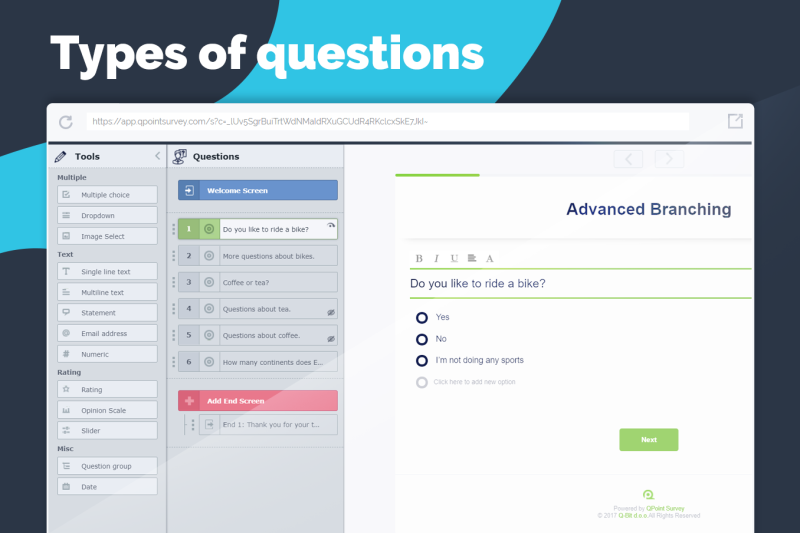In the previous article I announced that I will extract the most important features that QPoint offers you as an online survey tool and what you can do with it. For more details about part one, take a look Why start using QPoint - Part 1.
When you go in search of the best online survey tool, you want to collect as much information to choose the best. To give you more information about QPoint, in this article, I will explain to you in more detail the advanced features that QPoint offers you, and what you can do with them.
Of all the features I have chosen some of the most important ones, which you can use to create a form, survey or quiz, with which you can get the best results and improve your business, research, or have fun.
Advanced branching
Our software offers you branching as one of the main features. Branching allows you to ask the right questions to the right respondents and help you get more transparent responses. Also, branching segregate respondents and shows them or hides certain questions with respect to their previous answers.
Skip logic

Skip logic determines which proceeding question respondent will see according to his answers. As a result, you get more responsive answers to your form, survey or quiz, because only those who give a certain answer to a question will get additional questions about that answer, for all other answers, that additional question will be skipped.
For example, you want to ask your respondents whether they like to ride a bike or not. If their answer is “Yes” they will continue on the additional question to give you more information about riding a bike. If their answer is “No” they will skip question about riding a bike to the question behind. If the answer is “I’m not doing any sports” we will skip them to the end screen.
Display logic
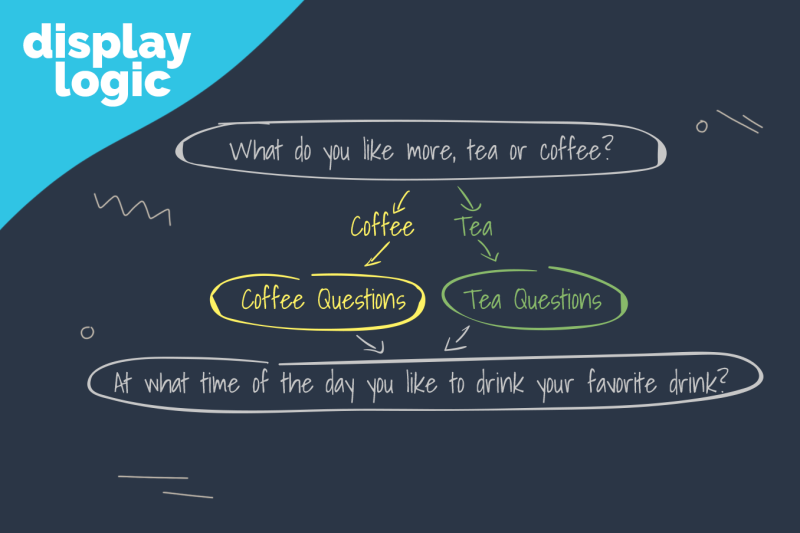
Display logic allows you to display a certain question in form, survey or quiz considering the previous responses. Consequently, by setting a display logic to a particular question, you define the conditions that precede and which must be met to display that question. Using Display logic, you segregate respondents and ask them questions regarding their area of interest, so the form becomes adapted to the respondents according to their responses.
For example, you want to ask your respondents whether they like to have more coffee or tea. If they replied that they prefer coffee, you do not want to ask questions about tea and vice versa.
Compute
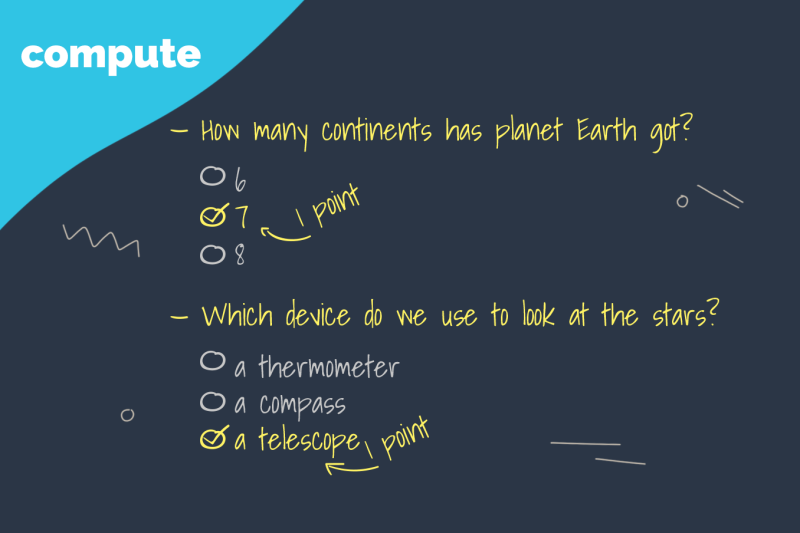
Compute allows you to create various exams and quizzes because with this feature you can give a certain number of points to the answers and, finally, get a scored form.
For example, you want to make a test and give your respondents the result on the end of the test. You simply set the terms for compute to every question. Let's look more closely, if you ask your respondents the question "How many continents has a planet Earth", those respondents who replied that they have seven, we join one point to the overall score, and so on each question. Finally, set different end screens that are displayed to the respondents depending on the number of points they have collected.
A lot of different types of questions
Sometimes you can ask questions in many ways. QPoint offers you many types of questions and allows you to choose the best type of question and thus get a better, more concrete and transparent answer.
- Multi choice - a type of question that provides respondent with a set of answers to select. It can be single select or multi select type.
- Dropdown select - type of question is usually used when there are a lot of answers that questioner do not want to display all at once.
- Image select - type of question where you ask a textual question, and offer images as answers, and the respondent chooses, instead of the textual response, the image.
- Single textline - used to collect respondents information like first name or last name. It is open-answer question type where respondents can write anything.
- Multiline text - type of question where you collect respondents statements, messages, comments and more.
- Statement - used when questioner wants to give examples or provide some information without a need for asking question.
- Email address - predefined field that verify if response is valid email format.
- Numeric - question type to collect numeric type answers.
- Rating - the best kind of question when you want to get an opinion from your respondents about your product, service, and the like.
- Slider - used to collect numeric answers. Define a range of values you allow as an answer.
- Opinion scale - measure respondents opinion a gives you better numerical information about how much respondent, for example, like or dislike what you asked.
- Question group - allows you to create matrix type questions, add ‘other’ option or simply ask additional question based on previous answers.
- Date - commonly used to collect respondents date of birth, seminar dates etc.
Question overview
We've created a sidebar for you where you can see all your questions neatly and easily, and simply choose or edit the order of questions in form, survey or quiz
Adding multimedia files (image, GIF, video and audio)
If you want to ask the respondents for an opinion on a picture, audio or video you have, you easily can add files into your form, survey or quiz! You can add image, audio or video file on welcome screen, end screen or as part of a question. You can upload image or audio from computer, or search video files on YouTube.
Custom design
You can tailor your design and make it appealing and interesting according to your needs and wishes. You can change the background image, add your logo, change background colors, fonts, buttons, choose the font that you like or that is consistent with your business design. When finished with a design, you can save it, and use it for a future form, survey or quiz.
Easy ways to collect responses
When planning a form, you’ve specify a targeted audience and know what you want to achieve. Considering the targeted audience you probably know where to get successful results. There are several ways of sharing the form and collecting results, and you can share your form in each of these ways. You are not limited by just one way. You can share your form on social networks, send by email, embed it on your website and more.
Simple, easy and transparent analysis
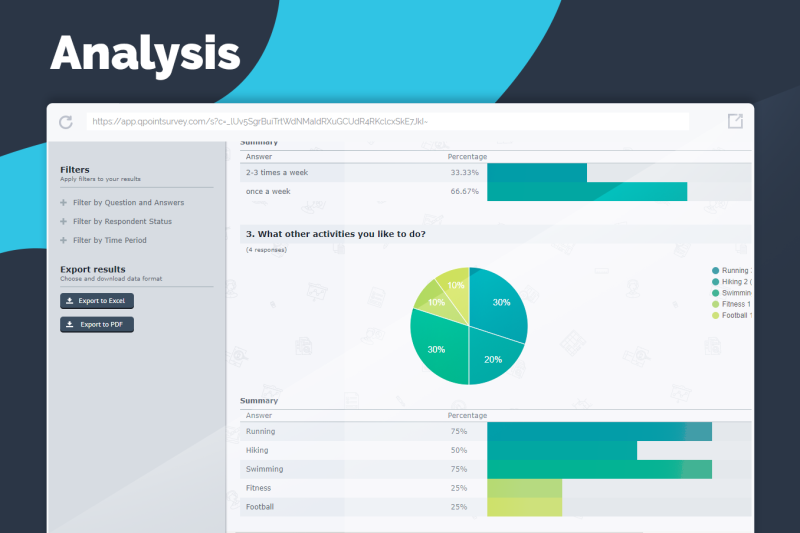
You do not need to draw diagrams, use different research methods, or waste time - the results (analysis) you need are shown numerically, by percentages and by drawing diagrams - all done for you! Filter collected data based on answers, status and time period. You have the option of detailed review of your responses using different filters, individual responses (also numeric, by percentages and diagrams), and a summary of the entire form. You can also generate and export (Excel or PDF) reports for more advanced analysis.
Live support for ALL customers
We offer support 24 hours a day, 7 days a week for all customers, to both visitors and users via live chat or email. We also offer personal assistance for new users, just as for existing ones.
I have outlined the main features, there are many more features that QPoint offers you, but I will let you discover them yourself. I hope I helped you choose the right online survey tool. If you have any questions, QPoint team is at your disposal.
Conclusion
Choosing the right online survey tool is not easy considering that there are lots of them on the market. QPoint offers you many interesting and useful features such as three types of branching to make a form, survey or quiz tailored to your respondents. Different types of questions allow you to formulate questions more specific to get more transparent answers, and the question overview will show you all your questions and allow you to reorder them in one place. Adding multimedia files and custom design allow you to make an appealing and interesting form while many of the ways you can collect responses make it easier to collect the answers you need. For all questions and concerns, we are available 24 hours a day to achieve your goals more successfully. What are you waiting for? Sign up to QPoint and create amazing forms!